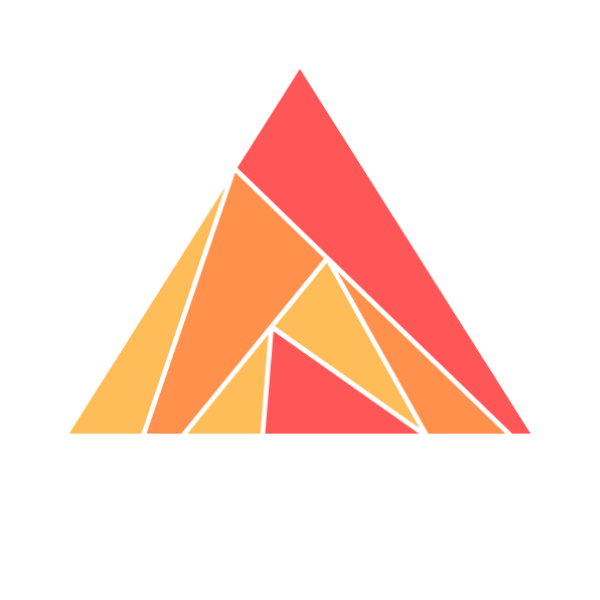Getting Started Ash Authentication Phoenix
Table of Contents
In this step-by-step tutorial we create a new empty
Example Phoenix + Ash application which provides the functionality for authentication. For beginners it is the best to follow the tutorial in the given order. For more advanced users it is a good reference to pick and choose from.
We assumes that you have
Elixir
version 1.14.x (check with
elixir -v ) and Phoenix 1.7 (check with
mix phx.new --version ) installed. We also assume that you have a
PostgreSQL
database running which we use to persist the user data.
Green Field Phoenix Application
We start with a new Phoenix application:
$ mix phx.new example
$ cd exampleBasic Ash Setup
Application Dependencies
We need to add the following dependencies. Use
mix hex.info dependency_name to get the latest version of each dependency.
mix.exs
defmodule Example.MixProject do
use Mix.Project
# ...
defp deps do
[
# ...
# add these lines -->
{:ash, "~> x.x"},
{:ash_authentication, "~> x.x"},
{:ash_authentication_phoenix, "~> x.x"},
{:ash_postgres, "~> x.x"},
{:picosat_elixir, "~> x.x"}
# <-- add these lines
]
end
# ...Let’s fetch everything:
$ mix deps.getPicosat installation issues?
If you have trouble compiling
picosat_elixir, then replace{:picosat_elixir, "~> x.x"}with{:simple_sat, "~> x.x"}to use a simpler (but mildly slower) solver. You can always switch back topicosat_elixirlater once you’re done with the tutorial.
Formatter
We can make our life easier and the code more consistent by adding formatters to the project. We will use Elixir’s built-in formatter for this.
.formatter.exs
[
import_deps: [
:phoenix,
# add these lines -->
:ash,
:ash_authentication,
:ash_authentication_phoenix,
:ash_postgres
# <-- add these lines
],
plugins: [Phoenix.LiveView.HTMLFormatter],
inputs: ["*.{heex,ex,exs}", "{config,lib,test}/**/*.{heex,ex,exs}"]
]Phoenix 1.7 compatibility
For Phoenix 1.7 we need to change
helpers: false to
helpers: true in the router section:
lib/example_web.ex
defmodule ExampleWeb do
# ...
def router do
quote do
use Phoenix.Router, helpers: true # <-- Change this line
# ...Tailwind
If you plan on using our default
Tailwind
-based
components without overriding them you will need to modify your
assets/tailwind.config.js to include the
ash_authentication_phoenix dependency:
assets/tailwind.config.js
// See the Tailwind configuration guide for advanced usage
// https://tailwindcss.com/docs/configuration
const plugin = require("tailwindcss/plugin");
module.exports = {
content: [
"./js/**/*.js",
"../lib/*_web.ex",
"../lib/*_web/**/*.*ex",
"../deps/ash_authentication_phoenix/**/*.*ex", // <-- Add this line
],
theme: {
extend: {
colors: {
brand: "#FD4F00",
},
},
},
plugins: [
require("@tailwindcss/forms"),
plugin(({ addVariant }) =>
addVariant("phx-no-feedback", [".phx-no-feedback&", ".phx-no-feedback &"])
),
plugin(({ addVariant }) =>
addVariant("phx-click-loading", [
".phx-click-loading&",
".phx-click-loading &",
])
),
plugin(({ addVariant }) =>
addVariant("phx-submit-loading", [
".phx-submit-loading&",
".phx-submit-loading &",
])
),
plugin(({ addVariant }) =>
addVariant("phx-change-loading", [
".phx-change-loading&",
".phx-change-loading &",
])
),
],
};AshPostgres.Repo Setup
We use
AshPostgres
to handle the database tables for our application. We need to replace the content of the
Repo module with the following code:
lib/example/repo.ex
defmodule Example.Repo do
use AshPostgres.Repo, otp_app: :example
def installed_extensions do
["uuid-ossp", "citext", "ash-functions"]
end
end
We have to configure the Repo in
config/config.exs . While doing that we also configure other stuff which we need later.
config/config.exs
# ...
import Config
# add these lines -->
config :example,
ash_domains: [Example.Accounts]
# ...
We need to add
AshAuthentication.Supervisor to the supervision tree in
lib/example/application.ex :
** lib/example/application.ex **
defmodule Example.Application do
# ...
@impl true
def start(_type, _args) do
children = [
# ...
# add this line -->
{AshAuthentication.Supervisor, otp_app: :example}
# <-- add this line
]
# ...Accounts Domain and Resources
We need to create an
Accounts domain in our application to provide a
User and a
Token resource. Strictly speaking we don’t need the
Token resource for just the login with a password. But we’ll need it later (e.g. for the password reset) so we just create it now while we are here.
Although we are using User in the example, you can name your resource anything you need, for instance Admin.
The
current_* assign will be inferred from it. User will make
current_user available, Admin will make
current_admin available.
At the end we should have the following directory structure:
lib/example
├── accounts
| ├── accounts.ex
| ├── secrets.ex
│ ├── token.ex
| └── user.ex
...lib/example/accounts/user.ex
defmodule Example.Accounts.User do
use Ash.Resource,
domain: Example.Accounts,
data_layer: AshPostgres.DataLayer,
# If using policies, enable the policy authorizer:
# authorizers: [Ash.Policy.Authorizer],
extensions: [AshAuthentication]
attributes do
uuid_primary_key :id
attribute :email, :ci_string do
allow_nil? false
public? true
end
attribute :hashed_password, :string, allow_nil?: false, sensitive?: true
end
authentication do
strategies do
password :password do
identity_field :email
end
end
tokens do
enabled? true
token_resource Example.Accounts.Token
signing_secret Example.Accounts.Secrets
end
end
postgres do
table "users"
repo Example.Repo
end
identities do
identity :unique_email, [:email]
end
# If using policies, add the following bypass:
# policies do
# bypass AshAuthentication.Checks.AshAuthenticationInteraction do
# authorize_if always()
# end
# end
endlib/example/accounts/secrets.ex
defmodule Example.Accounts.Secrets do
use AshAuthentication.Secret
def secret_for([:authentication, :tokens, :signing_secret], Example.Accounts.User, _) do
case Application.fetch_env(:example, ExampleWeb.Endpoint) do
{:ok, endpoint_config} ->
Keyword.fetch(endpoint_config, :secret_key_base)
:error ->
:error
end
end
endlib/example/accounts/token.ex
defmodule Example.Accounts.Token do
use Ash.Resource,
domain: Example.Accounts,
data_layer: AshPostgres.DataLayer,
# If using policies, enable the policy authorizer:
# authorizers: [Ash.Policy.Authorizer],
extensions: [AshAuthentication.TokenResource]
postgres do
table "tokens"
repo Example.Repo
end
# If using policies, add the following bypass:
# policies do
# bypass AshAuthentication.Checks.AshAuthenticationInteraction do
# authorize_if always()
# end
# end
endlib/example/accounts/accounts.ex
defmodule Example.Accounts do
use Ash.Domain
resources do
resource Example.Accounts.User
resource Example.Accounts.Token
end
endAdd to config
Although mentioned in a step at the top, a common mistake here is not to add the new domain into your
ash_domains config in
config/config.exs . It should look like this:
config :example,
ash_domains: [..., Example.Accounts]Create and Migration
Now is a good time to create the database and run the migrations. You have to use specific
ash_postgres mix tasks for that:
$ mix ash_postgres.create
$ mix ash_postgres.generate_migrations --name add_user_and_token
$ mix ash_postgres.migrateIn case you want to drop the database and start over again during development you can use
mix ash_postgres.dropfollowed bymix ash_postgres.createandmix ash_postgres.migrate.
Router Setup
ash_authentication_phoenix includes several helper macros which can generate
Phoenix routes for you. For that you need to add 6 lines in the router module or just replace the whole file with the following code:
lib/example_web/router.ex
defmodule ExampleWeb.Router do
use ExampleWeb, :router
# Add this line
use AshAuthentication.Phoenix.Router
pipeline :browser do
plug :accepts, ["html"]
plug :fetch_session
plug :fetch_live_flash
plug :put_root_layout, {ExampleWeb.Layouts, :root}
plug :protect_from_forgery
plug :put_secure_browser_headers
# Add the next line
plug :load_from_session
end
pipeline :api do
plug :accepts, ["json"]
# Add the next line
plug :load_from_bearer
end
scope "/", ExampleWeb do
pipe_through :browser
get "/", PageController, :home
# add these lines -->
# Leave out `register_path` and `reset_path` if you don't want to support
# user registration and/or password resets respectively.
sign_in_route(register_path: "/register", reset_path: "/reset")
sign_out_route AuthController
auth_routes_for Example.Accounts.User, to: AuthController
reset_route []
# <-- add these lines
end
# Other scopes may use custom stacks.
# scope "/api", ExampleWeb do
# pipe_through :api
# end
# Enable LiveDashboard and Swoosh mailbox preview in development
if Application.compile_env(:example, :dev_routes) do
# If you want to use the LiveDashboard in production, you should put
# it behind authentication and allow only admins to access it.
# If your application does not have an admins-only section yet,
# you can use Plug.BasicAuth to set up some basic authentication
# as long as you are also using SSL (which you should anyway).
import Phoenix.LiveDashboard.Router
scope "/dev" do
pipe_through :browser
live_dashboard "/dashboard", metrics: ExampleWeb.Telemetry
forward "/mailbox", Plug.Swoosh.MailboxPreview
end
end
endGenerated routes
Given the above configuration you should see the following in your routes:
# mix phx.routes
Generated example app
auth_path GET /sign-in AshAuthentication.Phoenix.SignInLive :sign_in
auth_path GET /sign-out ExampleWeb.AuthController :sign_out
auth_path * /auth/user/password/register ExampleWeb.AuthController {:user, :password, :register}
auth_path * /auth/user/password/sign_in ExampleWeb.AuthController {:user, :password, :sign_in}
page_path GET / ExampleWeb.PageController :home
...Customizing the generated routes
If you’re integrating AshAuthentication into an existing app, you probably already have existing HTML layouts you want to use, to wrap the provided sign in/forgot password/etc. forms.
Liveviews provided by AshAuthentication.Phoenix will use the same root layout configured in your router’s
:browser pipeline, but it includes its own layout file primarily for rendering flash messages.
If you would like to use your own layout file instead, you can specify this as an option to the route helpers, eg.
reset_route(layout: {MyAppWeb, :live})AuthController
While running
mix phx.routes you probably saw the warning message that the
ExampleWeb.AuthController.init/1 is undefined . Let’s fix that by creating a new controller:
lib/example_web/controllers/auth_controller.ex
defmodule ExampleWeb.AuthController do
use ExampleWeb, :controller
use AshAuthentication.Phoenix.Controller
def success(conn, _activity, user, _token) do
return_to = get_session(conn, :return_to) || ~p"/"
conn
|> delete_session(:return_to)
|> store_in_session(user)
# If your resource has a different name, update the assign name here (i.e :current_admin)
|> assign(:current_user, user)
|> redirect(to: return_to)
end
def failure(conn, _activity, _reason) do
conn
|> put_flash(:error, "Incorrect email or password")
|> redirect(to: ~p"/sign-in")
end
def sign_out(conn, _params) do
return_to = get_session(conn, :return_to) || ~p"/"
conn
|> clear_session()
|> redirect(to: return_to)
end
endlib/example_web/controllers/auth_html.ex
defmodule ExampleWeb.AuthHTML do
use ExampleWeb, :html
embed_templates "auth_html/*"
endlib/example_web/controllers/auth_html/failure.html.heex
<h1 class="text-2xl">Authentication Error</h1>Example home.html.heex
To see how the authentication works we replace the default Phoenix
home.html.eex with a minimal example which has a top navbar. On the right side it shows the
@current_user and a sign out button. If you are not signed in you will see a sign in button.
lib/example_web/controllers/page_html/home.html.heex
<nav class="bg-gray-800">
<div class="px-2 mx-auto max-w-7xl sm:px-6 lg:px-8">
<div class="relative flex items-center justify-between h-16">
<div
class="flex items-center justify-center flex-1 sm:items-stretch sm:justify-start"
>
<div class="block ml-6">
<div class="flex space-x-4">
<div class="px-3 py-2 text-xl font-medium text-white ">
Ash Demo
</div>
</div>
</div>
</div>
<div
class="absolute inset-y-0 right-0 flex items-center pr-2 sm:static sm:inset-auto sm:ml-6 sm:pr-0"
>
<%= if @current_user do %>
<span class="px-3 py-2 text-sm font-medium text-white rounded-md">
<%= @current_user.email %>
</span>
<a
href="/sign-out"
class="rounded-lg bg-zinc-100 px-2 py-1 text-[0.8125rem] font-semibold leading-6 text-zinc-900 hover:bg-zinc-200/80 active:text-zinc-900/70"
>
Sign out
</a>
<% else %>
<a
href="/sign-in"
class="rounded-lg bg-zinc-100 px-2 py-1 text-[0.8125rem] font-semibold leading-6 text-zinc-900 hover:bg-zinc-200/80 active:text-zinc-900/70"
>
Sign In
</a>
<% end %>
</div>
</div>
</div>
</nav>
<div class="py-10">
<header>
<div class="px-4 mx-auto max-w-7xl sm:px-6 lg:px-8">
<h1 class="text-3xl font-bold leading-tight tracking-tight text-gray-900">
Demo
</h1>
</div>
</header>
<main>
<div class="mx-auto max-w-7xl sm:px-6 lg:px-8">
<div class="px-4 py-8 sm:px-0">
<div
class="border-4 border-gray-200 border-dashed rounded-lg h-96"
></div>
</div>
</div>
</main>
</div>If you are using LiveView
If you are using LiveView, jump over to the
Use AshAuthentication with LiveView
section and set up your LiveView routes for
AshAuthentication . Once that is done, you can proceed with the following steps.
Start Phoenix
You can now start Phoenix and visit
localhost:4000
from your browser.
$ mix phx.serverSign In
Visit
localhost:4000/sign-in
from your browser.
The sign in page shows a link to register a new account.
Sign Out
Visit
localhost:4000/sign-out
from your browser.
Debugging the Authentication flow
The default authentication view shows a generic error message to users if their sign-in fails, like “Email or password was incorrect”. This is for security purposes - you don’t want potentially malicious people to know if an email address definitively exists in your system.
However, if you’re having issues setting up AshAuthentication, or trying to debug issues with your implementation, that error message isn’t super useful to figure out what’s going wrong.
To that end, AshAuthentication comes with debug functionality that can be enabled in dev:
config/dev.exs
config :ash_authentication, debug_authentication_failures?: trueDon’t enable debugging outside
devenvironments!This could leak users’ personally-identifiable information (PII) into your logs on failed sign-in attempts - a security issue!
Once the config is added, you can restart your dev server and test what happens when you visit the sign-in page and submit invalid credentials. You should see log messages like -
[timestamp] [warning] Authentication failed: Query returned no users
Details: %AshAuthentication.Errors.AuthenticationFailed{
field: nil,
strategy: %AshAuthentication.Strategy.Password{
confirmation_required?: true,
...Reset Password
In this section we add a reset password functionality. Which is triggered by adding
resettable in the
User resource. Please replace the
strategies block in
lib/example/accounts/user.ex with the following code:
lib/example/accounts/user.ex
# [...]
strategies do
password :password do
identity_field :email
resettable do
sender Example.Accounts.User.Senders.SendPasswordResetEmail
end
end
end
# [...]
To make this work we need to create a new module
Example.Accounts.User.Senders.SendPasswordResetEmail :
lib/example/accounts/user/senders/send_password_reset_email.ex
defmodule Example.Accounts.User.Senders.SendPasswordResetEmail do
@moduledoc """
Sends a password reset email
"""
use AshAuthentication.Sender
use ExampleWeb, :verified_routes
@impl AshAuthentication.Sender
def send(user, token, _) do
Example.Accounts.Emails.deliver_reset_password_instructions(
user,
url(~p"/password-reset/#{token}")
)
end
endWe also need to create a new email template:
lib/example/accounts/emails.ex
defmodule Example.Accounts.Emails do
@moduledoc """
Delivers emails.
"""
import Swoosh.Email
def deliver_reset_password_instructions(user, url) do
if !url do
raise "Cannot deliver reset instructions without a url"
end
deliver(user.email, "Reset Your Password", """
<html>
<p>
Hi #{user.email},
</p>
<p>
<a href="#{url}">Click here</a> to reset your password.
</p>
<p>
If you didn't request this change, please ignore this.
</p>
<html>
""")
end
# For simplicity, this module simply logs messages to the terminal.
# You should replace it by a proper email or notification tool, such as:
#
# * Swoosh - https://hexdocs.pm/swoosh
# * Bamboo - https://hexdocs.pm/bamboo
#
defp deliver(to, subject, body) do
IO.puts("Sending email to #{to} with subject #{subject} and body #{body}")
new()
|> from({"Zach", "zach@ash-hq.org"}) # TODO: Replace with your email
|> to(to_string(to))
|> subject(subject)
|> put_provider_option(:track_links, "None")
|> html_body(body)
|> Example.Mailer.deliver!()
end
end
Your new reset password functionality is active. Visit
localhost:4000/sign-in
with your browser and click on the
Forgot your password? link to trigger the reset password workflow.